If you’re running a website, it’s important to make sure that all of your pages are linked together properly. This is known as “internal linking.” When you have a page that isn’t linked to any other pages on your website, it’s called an “orphan page.” These pages can be difficult to find and fix, but they’re important to correct if you want your website to run smoothly. In this blog post, we’ll discuss what orphan pages are and how to find and fix them. We’ll also provide some tips for improving your manual linking building technique. Let’s get started!
What are Orphan Pages?
An orphan page is a page on your website that is not linked to any other pages. This can happen for a number of reasons, but the most common is simply forgetting to add internal links. Orphan pages can also occur when you delete a page and don’t update the links accordingly, or if you change the URL of a page without redirecting the old URL. Whatever the cause, these pages can be difficult to find because they’re not linked from anywhere else on your site.
Why Orphan Pages are Problematic
Orphan pages can cause a number of problems for your website.
First, they can make it difficult for search engines to find and index your content. If a search engine can’t find a page, it can’t rank it in the search results. This means that they are effectively invisible to searchers, which is bad for both your SEO and your users.
Additionally, orphan pages can create broken links on your site. If someone clicks on a link to an orphan page, they’ll simply see an error message. This creates a poor user experience and can lead to people bouncing from your site entirely.
Finally, too many orphan pages can make your website seem unorganized and messy. This isn’t good for anyone who visits your site, including
How to Find Orphan Pages
The first step in fixing orphan pages is finding them! There are a few different ways to do this and we will take a look at five of the most popular methods.
1. Check Your Site’s XML Sitemap
If you have an XML sitemap for your website, this is a great place to start. An XML sitemap is a file that contains a list of all the pages on your site. You can usually find it in the root directory of your website (e.g. example.com/sitemap.xml).
Once you have located your sitemap, open it in a text editor and take a look at the URLs that are listed. If there are any pages that aren’t linked from anywhere else on your site, they’ll be orphaned!
You can also use online tools like Screaming Frog’s XML Sitemap Generator to generate an XML sitemap for your site. This can be helpful if you’re not sure where your sitemap is located or if you don’t have one at all.
2. Use Google Analytics
If you’re using Google Analytics to track your website’s traffic, you can use it to find orphan pages as well. To do this, log in to your Google Analytics account and navigate to the “Behavior” section. Then, click on “Site Content” and “All Pages.”
This will bring up a list of all the pages on your site that have received traffic from Google. If there are any pages that aren’t linked from anywhere else, they’ll be orphaned!
You can also use other analytics tools like Adobe Analytics or Chartbeat to find them. The process will be similar to what we described above for Google Analytics.
3. Check Your Site’s Links
Another way to find orphan pages is to simply check all the links on your site. You can do this manually by going through each page and clicking on every link, or you can use a tool like Screaming Frog’s SEO Spider to automate the process.
Once you have a list of all the links on your site, go through and check if there are any that lead to 404 errors. These are likely orphan pages!
While this is an option, it is not the most viable one as it can be very time-consuming, especially for larger websites.
These are just a few of the methods you can use to find these pages on your website. Once you’ve found them, the next step is to fix them!
How to Fix Orphan Pages
Now that you’ve found all the orphan pages on your site, it’s time to start fixing them. The good news is, there are a few different ways to do this and we will take a look at three of the most popular methods.
1. Noindex Orphan Pages
If you want to prevent search engines from indexing an orphan page, the simplest thing you can do is add a “noindex” tag to the page. This tells search engines not to index the page, which effectively makes it invisible.
To do this, Ahrefs recommends that you edit the HTML of the page and add the following code to the head section of your orphan page:
<meta name=”robots” content=”noindex” />
2. Redirect Orphan Pages
Another option is to redirect orphan pages to other pages on your site. This is helpful if the orphan page is receiving traffic or has incoming links.
You can redirect an orphan page by:
- Editing the .htaccess file on your server
- Adding a redirect in your site’s CMS
- Using a plugin like Redirection (for WordPress)
Once you’ve added the redirect, visitors who try to access the orphan page will be automatically redirected to another page on your site.
Redirecting an orphan page is a good option if you want to keep the traffic and links that are pointing to it. This is also a method to consider for outdated pages that are bringing in traffic but that you don’t want to keep.
In these cases, you can redirect the page to a more relevant piece of content on your site.
3. Hire a Link Building Expert
If you’re serious about link building and SEO, then you know that links are one of the most important ranking factors.
Orphan pages can be a great opportunity to build new links to your site. By simply creating new content and linking to it from your orphan pages, you can give your site a boost in search engines.
Of course, this method takes some time and effort. If you don’t have the resources to do it yourself, consider hiring a team of experts like ours at Outreach Bee! With years of link-building experience, we can help you get the links you need to rank higher in search engines.
Get in touch today to learn more about our link-building services!

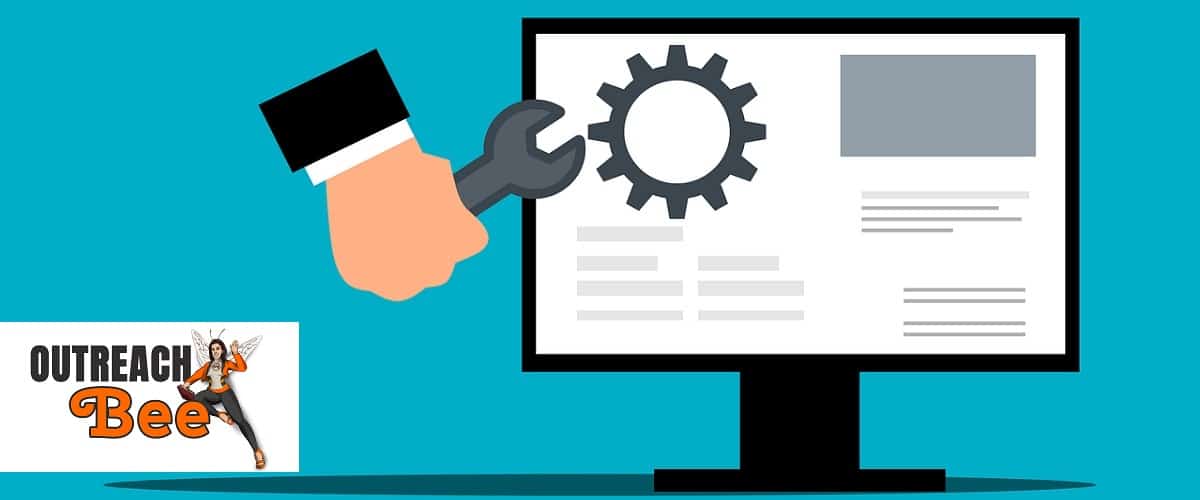

PPC VS SEO: Which One Should You Go for?
Top eCommerce Plugins for Creative Agencies to Sell Digital Products