Want to create Yahoo email account, but you don’t know how? You are in the right place! This simple guide will help you create an account quickly.
Yahoo’s simple platform and features allow users to organize their emails in a way that is comfortable and useful. It is a decent email service for both personal and work use. Below, we will show you how to choose a username and create a strong password.
Create Yahoo Email: Pros and Cons
Pros
- Generous Storage: Yahoo Mail has great storage, allowing you to save thousands of emails without deleting any.
- Security: The platform has several features to keep your account safe, including encryption, two-step verification, and other security measures.
- Customization: Users can customize their inbox with different backgrounds and themes. Also, you can add folders to meet your needs. It also allows you to add filters to organize your mail.
- Integrated Platform: Yahoo Mail is connected to other Yahoo services, such as Yahoo Calendar and Yahoo Messenger.
- Free service: It is a free email service.
Cons
- Advertisements: The platform contains ads.
- Personalization: Having customization options in your inbox can be great, but at some point, it can become an obstacle to getting your work done since your inbox can become cluttered.
- Privacy: After a massive security breach in 2013, people have many privacy concerns.
- The free service does not offer many features: if you want advanced options, you will need to pay for a Yahoo Mail Pro subscription.
- Interface updates: The look of the app has changed, which can cause discomfort for many users.
- Competition: A growing number of new email services offer many new features, and people will often switch to those rather than Yahoo Mail.
How to create Yahoo account
Anyone can create a Yahoo Email Account very easily within minutes. Access the Yahoo Mail website via www.yahoo.com and press “Sign Up” at the top right corner.
Then, add your name, a unique email address, and create a secure password. Choose a creative and unique username that suits you or your business. Avoid using very easy usernames that are easily accessible.
Now prove you’re human using a phone or other email address. This is the security and recovery step, so add accurate information. Upon validation, you arrive at Yahoo Mail’s homepage, where you can begin to navigate and customize your account.
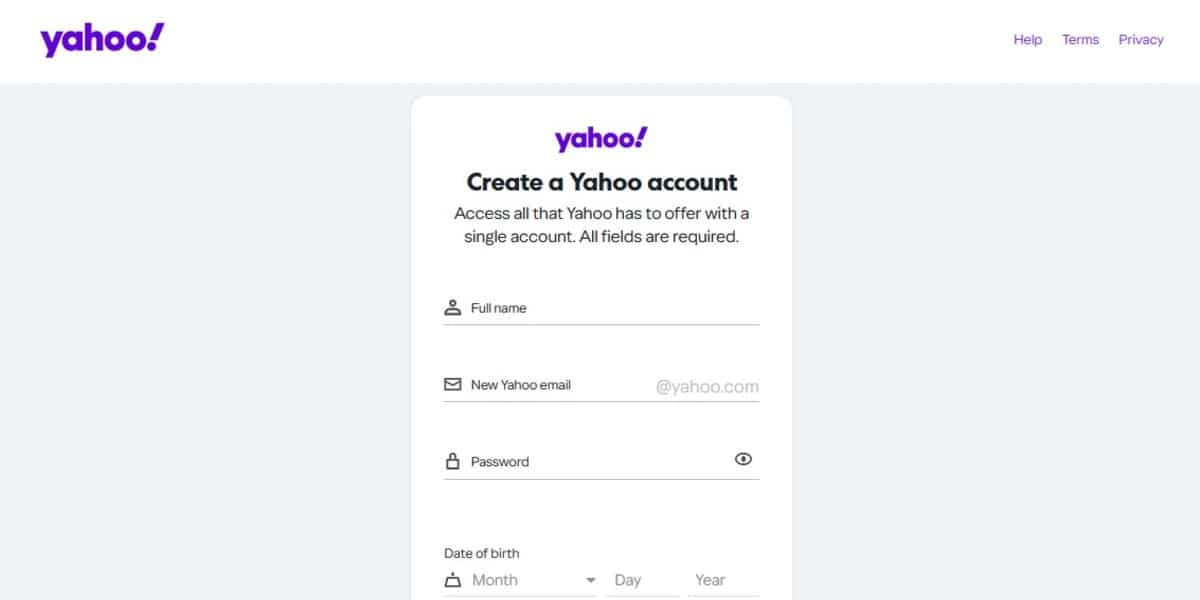
Getting Your Username and Password
Your username is important because it will be part of your email address and how you will be recognized on Yahoo. Combine a name, sentence, or other things that describe you or what you like. Avoid known and dangerous choices that can result in the termination of your account. Trademark or copyright infringing usernames are also a big No.
Now, create a strong password. It must be original and hard to guess, and it should be a mix of small letters, capital letters, symbols, and numbers. Choose words, phrases, or random numbers that hackers cannot easily guess.
Learn How to Add Personal Information After You Create Yahoo Email Account
When you created your Yahoo Email account, you already configured it. Still, it’s time to tweak it and make the settings more suitable for you. So, let’s proceed. This will add more of a personal touch to your emails, making it easier for people to recognize you and maybe start up a conversation with you.
To edit or change your Yahoo profile, you need to log in to Yahoo Mail and then click on the profile icon at the top right side. One can change his/her profile image, full name (if not already set), a one-line bio, and other links to either social networks or professional profiles.
Do not neglect to design an email signature. This could be a plain text message or HTML formatting with links, contact information, or even an image. It provides a uniform, professional appearance to all the emails you send and makes them look better.

Yahoo create account: How to Customize My Yahoo Email Settings
Manage your settings for a better email experience with Yahoo Email. From changing how your inbox looks to managing notifications, there’s a lot to learn here.
To begin, click on the gear symbol in the top right-hand corner, then click “Settings.” Here, you can change the look and feel of your inbox, create email forwarding, or tweak your spam and security options.
It also allows you to set up filters and rules for your emails. That way, you can sort your emails by sender, subject, and content. Organize these so that only your important messages show up at the front of your inbox.
How To Manage Your Inbox and Organize Emails
Keeping a clean inbox also helps with productivity and effectiveness in processing messages on Yahoo! YMail also comes with organization tools to keep the clutter neat, like custom folders, labels, email filters, and easy message sorting.
- Custom Folders and Tags: Sort conversations any way you like (e.g. by sender, subject, or however you want). They are accessible from the menu to the left, helping you quickly access those emails.
- Sort and filter: You can sort your messages by date, sender, or subject. You can also use filters to automatically sort emails into specified folders. This could come in handy if you want to keep work and non-work emails separate or if you receive lots of emails from certain people.
Create Email Account Yahoo: Final Thoughts
It is to create Yahoo email account, and you can use it for personal and professional purposes. It offers reliable security, Solid storage Capacity, Many customizable settings, and various features. Yahoo Email is an all-rounder email app. Aside from this, Yahoo Email offers more features, such as syncing your calendar for scheduling and using Yahoo Messenger when you need to do real-time chats with people on your list. Just make sure you compare its pros and cons to decide if it’s for you.
Contact us if you have any questions/comments/suggestions. We are always glad to hear from you. Also, Feel free to leave us a message on Facebook or LinkedIn.
Images are from Yahoo.com

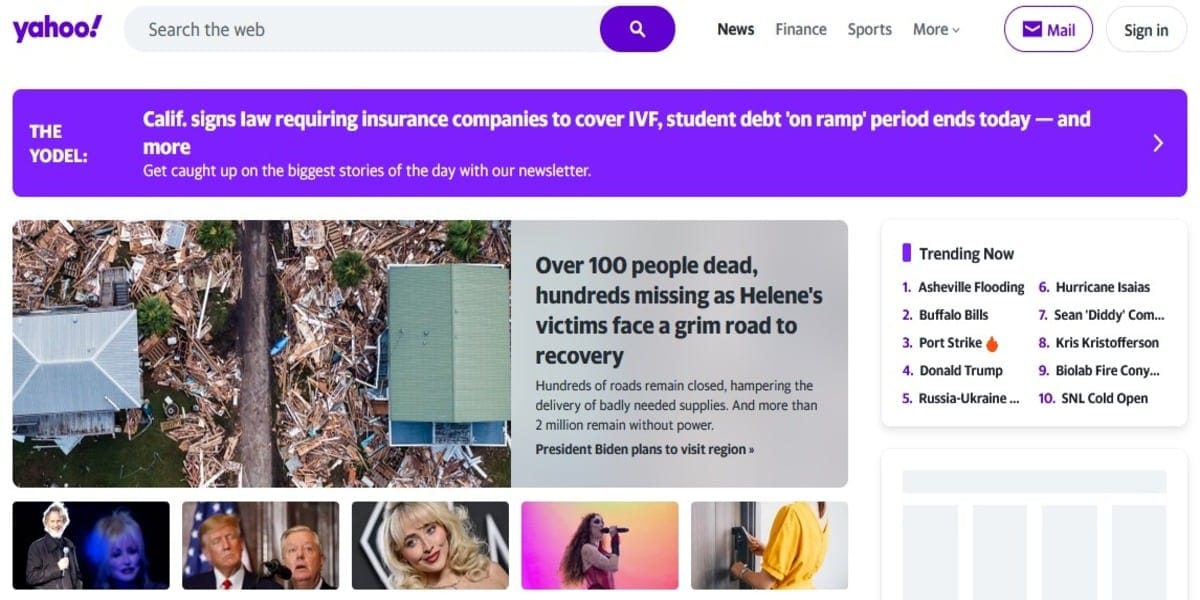

In Need of a Good VPN? Here is a List Based on Reliability, Speed, and Security
Top eCommerce Plugins for Creative Agencies to Sell Digital Products